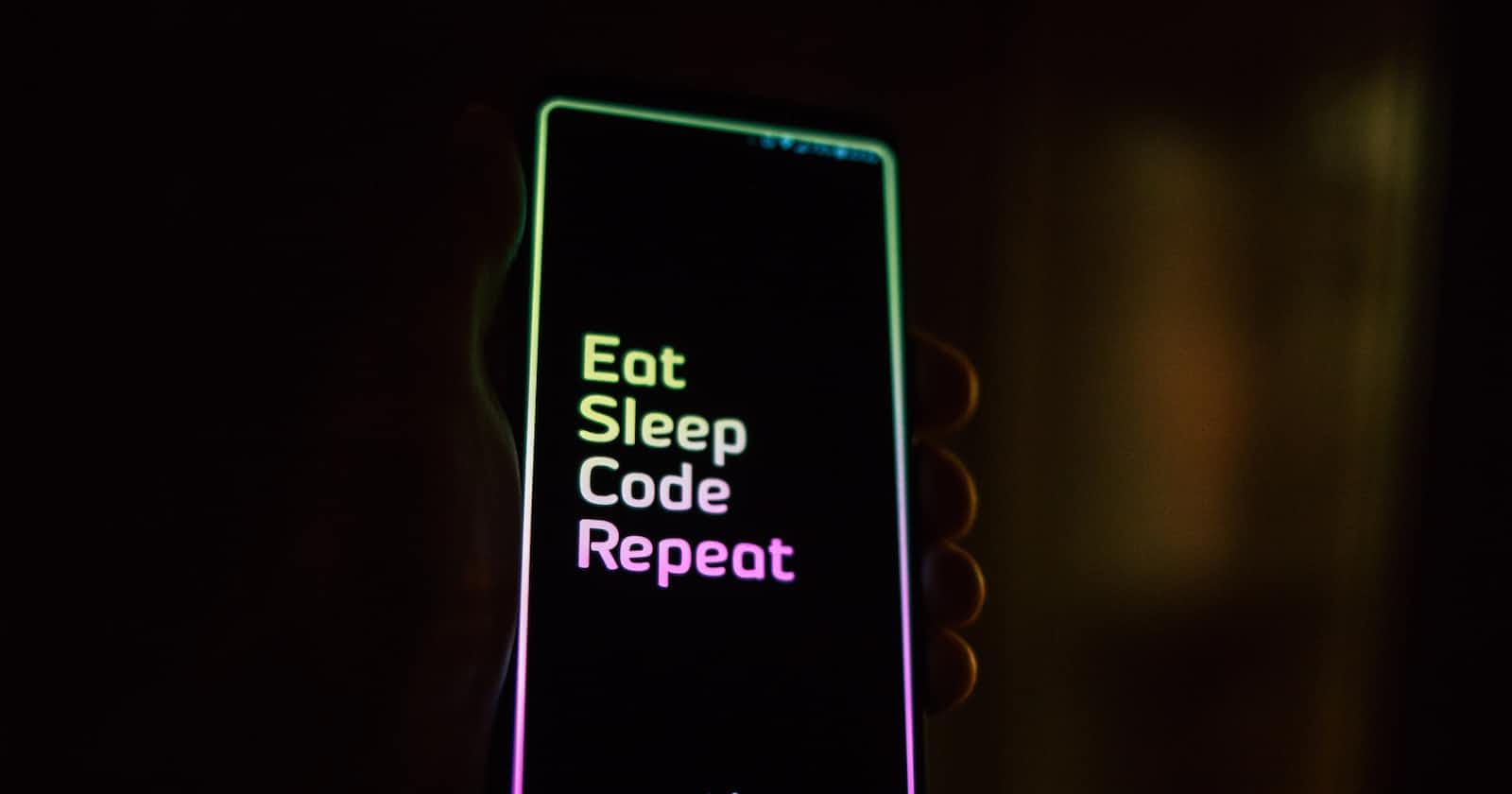Welcome to the world of Flutter, a powerful and versatile framework for building beautiful and fast mobile applications. Whether you're a seasoned developer or just starting your journey in app development, Flutter provides an excellent platform to bring your ideas to life. In this blog, we'll walk you through the step-by-step process of creating your first Flutter app, from installation to deployment. Let's get started!
Step 1: Installation and Setup Before we begin coding, let's set up our development environment. Visit the official Flutter website (flutter.dev) and follow the installation guide for your operating system. Flutter works on Windows, macOS, and Linux. Once you have Flutter installed, make sure to set up an Android emulator (using Android Studio) or an iOS simulator (using Xcode) to test your app.
Step 2: Creating a New Project With Flutter installed, open your favorite code editor (Visual Studio Code, Android Studio, or IntelliJ). Create a new Flutter project by running the following command in your terminal:
flutter create my_first_app
This command will generate a new Flutter project with the name "my_first_app."
Step 3: Understanding the Project Structure Now that you have your Flutter project created, let's take a quick look at its structure. The main files to pay attention to are:
lib/main.dart: This is the entry point of your app. It contains themain()function, where the app starts executing.lib/main.dart: This file contains the main app widget. The widget is the basic building block of a Flutter app, and in this file, you'll define your app's structure and design.
Step 4: Designing Your App UI Flutter makes it incredibly easy to design beautiful and responsive user interfaces. In the lib/main.dart file, you'll find the MyApp class. This is where you'll create your app's user interface using Flutter widgets. You can use pre-built widgets like Scaffold, AppBar, Container, and more to design your app layout.
import 'package:flutter/material.dart';
void main() {
runApp(MyApp());
}
class MyApp extends StatelessWidget {
@override
Widget build(BuildContext context) {
return MaterialApp(
home: Scaffold(
appBar: AppBar(
title: Text('My First Flutter App'),
),
body: Center(
child: Text('Hello, Flutter!'),
),
),
);
}
}
Step 5: Running Your App With your UI in place, it's time to see your app in action. Open your terminal, navigate to your project directory, and run the following command:
flutter run
Flutter will compile your app and launch it on the Android emulator or iOS simulator you set up earlier.
Step 6: Making Your App Interactive A great app is not just about a beautiful UI; it's also about user interaction. Flutter makes it simple to add interactivity to your app using gestures, animations, and event handling.
// Add a button to the app that changes the text when tapped.
class MyApp extends StatefulWidget {
@override
_MyAppState createState() => _MyAppState();
}
class _MyAppState extends State<MyApp> {
String message = 'Hello, Flutter!';
void changeMessage() {
setState(() {
message = 'Welcome to your first Flutter app!';
});
}
@override
Widget build(BuildContext context) {
return MaterialApp(
home: Scaffold(
appBar: AppBar(
title: Text('My First Flutter App'),
),
body: Center(
child: Column(
mainAxisAlignment: MainAxisAlignment.center,
children: [
Text(message),
SizedBox(height: 20),
ElevatedButton(
onPressed: changeMessage,
child: Text('Tap Me!'),
),
],
),
),
),
);
}
}
Step 7: Deploying Your App Congratulations! You have successfully created your first Flutter app. Now it's time to share it with the world. Flutter allows you to deploy your app to both Android and iOS devices.
For Android: Run the following command in your terminal to generate an APK file:
flutter build apk
For iOS: Follow the instructions on the Flutter documentation to generate an iOS build and distribute it using Xcode.
Conclusion: In this blog, we've covered the essential steps to create your first Flutter app. From installation and project setup to designing the UI, adding interactivity, and deploying your app, Flutter offers a smooth and enjoyable development experience. Now you have the foundation to explore and build more complex and feature-rich apps with Flutter. Happy coding!
Full Video on YT: https://youtu.be/2bUG2utiAn4 (in Hindi)